Chromebooks are relatively recent in the computing scene, having come on the scene in 2011. They are some of the most abundant laptops today, as they run a unique OS system and are designed beautifully – including their use of backlit keyboards.
As time has gone on, Chromebooks have also gained the reputation of excellent portability, ease of use, and great flexibility, ultimately proving to be well-suited for a conventional lifestyle. This makes it more surprising that they include what many would term as ‘fancy features’ like backlit keyboards, yet that does not diminish their budget-friendly prices.
Backlit keyboards are among the newest forms of computing technology, but they are very popular because of their easy use in a dark environment. In this article, we will look at 5 of these options, as well as the criteria to look for when selecting these types of Chromebooks.
Table of Contents
Comparison table
![Google Pixelbook Go - Lightweight Chromebook Laptop - Up to 12 Hours Battery Life[1] - Touch Screen Chromebook - Just Black](https://laptopgrader.com/wp-content/plugins/aawp/assets/img/thumb-spacer.png)
![Google Pixelbook Go - Lightweight Chromebook Laptop - Up to 12 Hours Battery Life[1] - Touch Screen Chromebook - Just Black](https://laptopgrader.com/wp-content/plugins/aawp/assets/img/thumb-spacer.png)
The best Chromebooks with backlit keyboard – Reviews
ASUS C302 Chromebook Flip – very good choice for budget buyers, our pick
- The flexible 360 Degree hinge and 12.5 inches full HD touchscreen lets you use the C302 in tablet or laptop mode
- Intel Core Processor with 64GB storage and 4GB RAM for fast and efficient performance with a bright backlit illuminated keyboard
- Extremely lightweight at 2.65 pounds with the protection of a sleek aluminum metal body
- Starts up in seconds and lasts all day, thanks to a long battery life rated upto 10 hours
- Make sure latest chrome version is upto date and is using the device in stable channel
Specs
- 360-degree hinge that allows for use in both laptop and tablet mode
- Screen measures 12.5 inches
- Uses an Intel Core m3, m5 or m7 processor, alongside 4 GB RAM and 64 GB storage
- Battery life of 10 hours
- Lightweight, weighs only 2.65 pounds
The machine comes with the Intel Core m3 processor, though you can also get the m5 and m7 processors, and includes a Turbo Boost feature that goes up to 2.2GHz. Its graphics are also impressive, as it uses the Intel HD graphics 515. In addition to that, it has a magnetic clasp that is cleverly placed, which pulls its screen lid tightly to the underside when you close it.
The design is also attractive, as it has a screen display size of 12.5 inches that is easy to convert, while its touchscreen design makes it more convenient for use. The entire body is metallic and includes gorilla glass, while the backlit keyboard makes its appearance very attractive.
Pros
- Very responsive keyboard
- Very clear display and beautiful screen
- Elegant tablet mode
- Very lightweight
- Affordable option
Cons
- The speakers tend to have sound issues at high volume
Verdict
Regardless of how much time passes, this Chromebook is definitely worth its stature, thanks to the classy design, tactile keyboard, and dazzling screen. It works very well whether it is in lap[ptop or tablet mode as well.
ASUS Chromebook Flip C436 – best for 2-in-1 displays
- 14 inch touchscreen Full HD 1920x1080 4-sided “frameless” NanoEdge Display around each side of the display that allows for a 14 inch screen to fit in the body of a 13 inch laptop footprint
- The Full HD display has a durable 360 degree hinge that can be used to flip the touchscreen display to tent, stand, and tablet mode
- Powered by the Intel Core i3-10110U Processor (4M Cache, up to 4.1 GHz) plus on board Gig+ Wi-Fi 6 (802.11ax) + Bluetooth 5.0 for super-fast and snappy performance.
- 128GB PCIe NVMe M.2 SSD, 8GB RAM, and 2x USB Type-C (Gen 1) ports plus an illuminated chiclet keyboard (*USB Transfer speed may vary. Learn more at ASUS website)
- The lightweight (2.58 lbs) magnesium-alloy chassis body makes the C436 both durable and beautiful for a timeless look that will never go out of style
Specs
- Uses an Intel Core i3-19119U processor
- 360-degree hinge that you can use to flip the touchscreen display
- 3 display modes – tablet, stand, and tent
- Illuminated keyboard and 2x USB Type-C ports
- 14-inch touchscreen with 4-sided NanoEdge display
- Body made from 2.58 lbs magnesium-alloy, includes a laptop sleeve
- It includes all Google apps, as well as allowing you to download and edit Microsoft Office files
The design of the laptop is sleek and attractive, with certain elements in its design easily sticking out. The main aspect is its white ivory lid, which contrasts with the ASUS logo and adds a clean sheen to its appearance, while its hinges aslo have interesting stippling detail to add a regal element and cover its rectangular surface.
On the other hand, the display is very sharp, htough it carries on the weakness of ASUS laptops – not being bright enough. We really enjoyed using its keyboard though – the keys are very responsive, and it has offset arrow keys for easy identification. The volume is one aspect we did not enjoy – it tends to distort the sound when you max out the volume.
The operating system is worth mentioning – it is lightweight, and has little to no problems during testing due to the use of the Intel Core i3-10110U. The only disadvantage here is the inability to play very demanding games due to the Intel UHD graphics.
Pros
- Very attractive and sleek design
- Its performance is impressive
- It has a very clear 1080p display
- Very good battery life
Cons
- Qwuite expensive compared to other Chromebooks
- Its speakers tend to distort at maximum volume
- Its stylus is sold separately
Verdict
Thanks to its beautiful design and excellent levels of performance, this is definitely worth its buy even though the price is quite hefty.
HP Flagship 15.6″ Chromebook – best for beginners
- Intel Core i3-8130U (4MB Cache, 2.2GHz)
- 4GB DDR4-SDRAM | 128GB eMMC
- 39.6 cm (15.6") Full HD 1920 x 1080 IPS Touch
- Intel UHD Graphics 620
- Chrome OS
Specs
- Uses Chrome OS
- Storage memory of 128 GB, as well as a RAM of 4 GB
- Uses the Intel Core i3-8130U, with a 15.6-inch display size
Weighing just below 4 pounds and a thickness of 0.7 inches, this is slim enough to allow you to move around with it, while the keyboard deck and metallic lid feels strong and looks sleek. Despite that, the laptop is among the largest Chromebooks in the market today, with a screen size ranging from 11.6 to 14 inches. This extra space is more enjoyable to work with, while the laptop allows you to connect an external display through its two USB-C ports if the HD display is not enough.
Its display is also of the touchscreen kind, which makes it handy for using Android apps, and the Intel Core i3 processor handles complex tasks, which include mobile games. The only thing we do not like is the high-pitch sound the cooling fans produce when the system is under stress, which tends to be unpleasant.
Regardless of that, the battery life is very good, lasting for almost 16 hours in our test. Its touchpad and keyboard are solid as well, and it offers a number pad along with a Delete key – something very rare on Chromebooks.
Pros
- Offers you very good features and components, considering its budget price
- Very good battery life
- Comfortable backlit keyboard alongside a visible number pad
Cons
- The speakers tend to sound thin
- When under load, the fan produces high-pitched noise
Verdict
Chromebooks are not for everyone, but the HP Chromebook offers you solid performance into their operation while coming with all the useful functionalities of Google web apps.
Google Pixelbook Go M3 Chromebook – best for students
- Good to Go: Pixelbook Go lets you stay unplugged for up to 12 hours [2] so you don't need to carry a charger. And when you do need a charge get up to 2 hours of use in just 20 minutes so you can keep going. [3]
- Made to move Pixelbook Go is lightweight - Barely 2 pounds It's 13 millimeter thin with a grippable design making it easier to carry [1]
- Get it done Fast: Pixelbook Go starts up in seconds and makes working a breeze. The 8th Gen Intel Core Processor is quick and responsive powering everything you do. And Chrome OS doesn't slow down over time so it always feels like new. [6]
- Go without worry: Pixelbook Go is designed to prevent things from getting off track. The Titan C security chip and built-in anti-virus software help protect your data. And Chrome OS updates automatically with the latest features and security. [5]
- Built for comfort: A backlit keyboard and Hush Keys make using Pixelbook Go comfortable and quiet. The touchpad is spacious and accurate so you only need to use a light touch. The fan less design stays cool to let you comfortably use it on your lap.
Specs
- Has a battery life of up to 12 hours, and 20 minutes of charging gives a battery life of 2 hours
- Very lightweight, only weight 2 pounds
- A thickness of 13mm, and easy to carry due to its grippable design
- Uses an 8th Gen Intel Core processor
- Includes a built-in antivirus software and Titan C security chip to increase your online security
- 13.3-inch HD screen display for extra clarity
- Hush keys to make it quiet during use
Its battery life is so impressive – you can get 2 hours of use if you charge it for only 20 minutes. It will work very well for a travel-intensive lifestyle, since it is very lightweight (2 lbs.) and thin enough to fit in your backpack (0.5 inches).
In addition to that, the laptop includes in-built antivirus software, as well as a Titan C security chip. If you frequently use the computer in a shared network, these will help to protect your data, and offer a great method of boosting the security that the Chrome OS already offers.
In terms of processing, the laptop has 64 GB storage, 8 GB RAM, and an Intel Core M3 processor. Its fanless design will also keep it cool without noise, and its display is beautifully vivid.
Pros
- Very good battery life
- Excellent approach to its design
- Amazing keyboard that incorporates ‘hush’ features
- Includes a rare 1080p webcam
Cons
- Lacks a biometric login mechanism
- Quite expensive
Verdict
This is the ultimate Chromebook if you do not want to spend a fortune on the previous Google Pixelbooks. It offers you impressive battery life, as well as an impressive keyboard, and overall does not have many disadvantages to put you off – as long as you can afford it.
The products we don’t recommend
Google Pixel Slate Chromebook – its prohibitive cost
- Keyboard and pen/stylus are sold separately
- Google pixel slate is made to deliver brilliant entertainment, portable performance and everything you love about google for how you live & work today
- 12.3-inch molecular display with 6 million pixels brings your favorite movies and videos to life. Tuned to perfection, the dual front firing speakers deliver a premium audio experience
- Get more done with powerful multitasking tools including split screen, multi window browsing, and collaboration apps like google docs, sheets, and slides
- Pixel slate automatically updates in the background, so you’ll always have the latest features and security without any hassles
However, its goodness has a significant drawback – the keyboard and stylus are sold separately, making it among the most expensive Chromebooks in the market. Unless you really want it, you are actually better off looking for other options.
Pros
- Has excellent hardware and software
- Powerful processor and excellent display
- Allows you to work offline
Cons
- It only has 2 USB ports, which might not be enough
- Keyboard and peen are sold separately
Verdict
While this option works well as a tent, tablet or laptop, it comes at a prohibitive price and some crucial components are sold separately.
Are Chromebooks for you?
Despite Chromebooks being flexible to use, they are not always a great option for everyone. Before spending on them, you need to know if they will fit your needs. They will work best for:
Students or young professionals
Chromebooks fit very well for young professionals and college students. This is because it is built to handle functioning on the run, has long battery life, very agile, and works well as a full-time companion to help you handle your assignments.
Passionate travellers
The best aspect about Chromebooks is their ability to travel very well. This is mainly due to the very sleek and lightweight design, which makes them easy to slip into backpacks without bringing you down with extra weight. Their long battery life also allows them to work as entertainment devices on your journey, as they can stay on for longer as you keep up with emails or watch movies.
Those who want a computer that handles daily tasks
Thanks to their setup, these devices work well for daily activities like watching movies, listening to music, working on presentations, browsing the internet, and checking your emails. They also work for home usage, like video devices for kids.
If you want a computing device on a budget
If you want a basic laptop without breaking the bank, then a Chromebook is generally a good option.
If you do not know what to get between a laptop and tablet
The Chromebook is the best hybrid between a laptop and tablet, because it has the versatility of a full-purpose computer, with the speed of a smartphone.
What to look for in a Chromebook
There are numerous choices in the market, so it is easy to feel overwhelmed with everything you see. This makes it a useful choice to know what to look for when scouting for the device, regardless of the Chromebook you choose. There are some aspects you must check for, and they are:
Long battery life
Among the non-negotiable aspects of Chromebooks, battery life has to top the list. This is because Chromebooks are very portable, and you do not want it to die on you in the middle of a long journey or task because you lacked a power supply station for a considerable length of time.
Make sure to choose a Chromebook with a battery life ranging from 8 to 10 hours – the longer it is the better. Some will even offer a backup of 13 hours or higher.
Storage space
This will apply even if you do not store too much information on your Chromebook, because you still require space for multimedia files, presentations, and documents. You should always aim for a minimum storage of 32 to 64 GB, and a RAM that ranges from 4 GB to 8 GB to allow for running of apps without lagging.
Thin profile and lightweight design
Because you are purchasing a Chromebook, the last thing you need it to be is bulky and weighing you down all the time as you move between places. The best Chromebooks will usually weigh 2.5 to 5 lbs., while their thickness will range from 0.5 to 1 inch.
Any useful additional features
There are some Chromebooks that will also add some useful aspects like screens that you can lay out flat (such as when you present a deck to your colleagues), a 4K display for extra clarity, and digital assistants.
This brings us to:
Do you require a backlit keyboard?
Knowing whether you need a Chromebook raises this question, which is important to answer. As a start, the backlit keyboard should serve the basic function of allowing you to see in the dark, although they have other advantages that include their attractiveness.
The disadvantage with these keyboards though is that they use more power, which ultimately limits the battery backup you expect. If you need a computer that offers long hours of unplugged use, keep this in mind.
As a general rule, here are some things to keep in mind when choosing a backlit keyboard:
- If you are a gamer or work with multimedia all the time, and you want to do some creative work like 3D modeling, simulation, and animation.
- You like to look at the keys as you type.
- You frequently travel and use the laptop in dimly lit settings
- You tend to use plenty of keyboard shortcuts and special characters
- You do programming work and work late into the night, as it will reduce your chances of getting headaches
- You love using aesthetics and special effects.
On the other hand, you can opt to not purchase a Chromebook with backlights if:
- You rarely look at the keys, instead using the touch type method
- You rarely use your laptop for multimedia tasks like gaming
- You want an inexpensive laptop because you are on a budget
- You usually work on the laptop in a well-lit room or workstation
- You find the screen brightness comfortable enough to work with, even in a dimly-lit environment
- You do not want features that eat up your power storage
Final thoughts
Depending on your lifestyle and computing requirements, you can take the time to browse through the Chromebook with backlit keyboard options and select the best pick. However, keep in mind that paying a high amount of money for these features might not be the best idea, because Chromebooks are meant to provide a chance for you to enjoy affordable computing.




![Google Pixelbook Go - Lightweight Chromebook Laptop - Up to 12 Hours Battery Life[1] - Touch Screen Chromebook - Just Black](https://m.media-amazon.com/images/I/31DJln+KBhL._SL160_.jpg)
